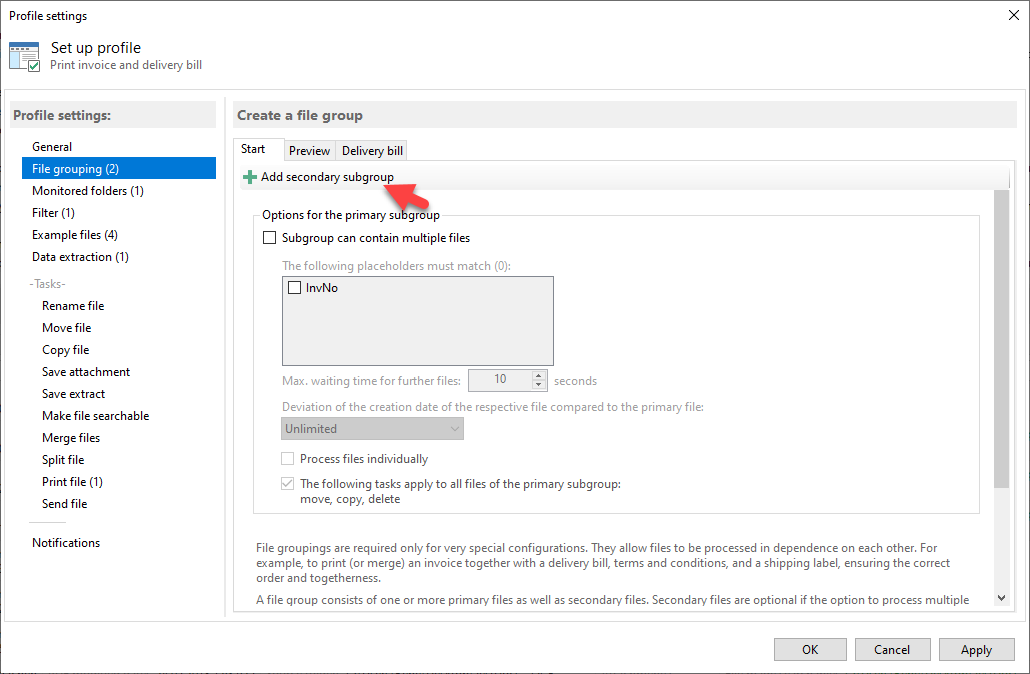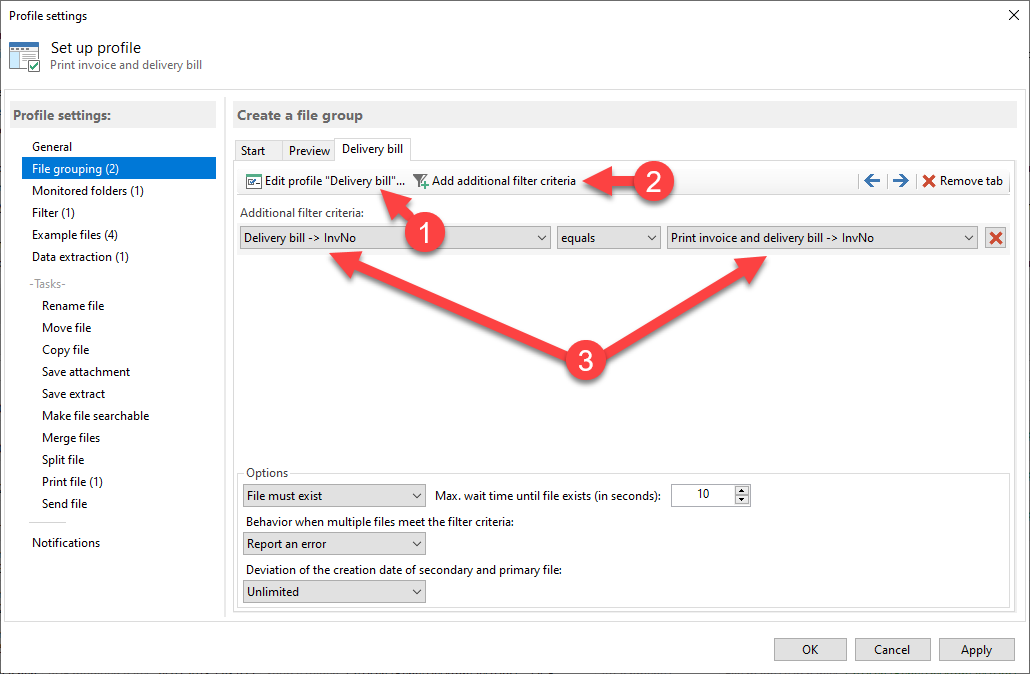Instructions for using a file grouping for printing contiguous files with Automatic PDF Processor
In this example, the invoice and the delivery bill are supposed to be printed together. Both documents contain an invoice
number, either in the document text or in the file name. The invoice is considered to be the primary file. Thus, the invoice
profile is configured first. Enter a profile name, e.g., "Print invoice and delivery bill" and select the monitored
folder and printer. In addition, you should also add some sample invoices in the Example Files category. For the comparison of
the invoice number, it is stored in the "InvNo" placeholder via a data extraction rule.
Next, we will set the file grouping. Nothing needs to be changed in the settings for the primary subgroup. For the delivery
bill, however, a secondary subgroup is needed. In this subgroup, the profile is configured first. "Delivery bill" is
assigned as the name, and as filter is set "File name -> contains -> Delivery bill". Also, in this profile, the
monitored folder and the printer have to be set, and again, some sample delivery bills should be added as example files. The
example delivery bills should match the example invoices. The contained invoice number is stored in the placeholder "
InvNo" via a data extraction rule.
The secondary profile is now configured and can be closed with a click on OK. Finally, an additional filter criterion needs to
be added: "Print invoice and delivery bill -> InvNo -> equals -> Delivery bill -> InvNo". Then, in the
Preview tab, the result can be checked using the added example files.