Main menu
Menu entries of the group Menu
Options…
Use this menu item to open the dialog box
for customizing the program options.
Enter license key…
This menu entry opens the registration
dialog to enter the license key respectively to unlock the full version of the
program.
Help
Clicking on this menu item opens the online
help in the default browser. To use the online help, an active Internet
connection is required.
About…
Using this menu item, the dialog window to
display the program version of the license state will be opened. This dialog
window contains also links to contact the technical support, the product's web
page etc.
Other --> Create error report
In case of technical problems, you can
create a bug report by using this menu item. The created file is named
"Automatic Email Processor - error report" and located on the
Desktop. You can then send us the error report attached to an email with a
short description of the problem.
Other --> Clear error logs
This menu item allows the error log files to be emptied manually. However,
the program automatically removes entries that are older than 7 days
during every saving process.
Other --> Backup application data…
This menu item allows you to store the entire application data (profiles, log, etc.) as ZIP archive in a directory to be
selected. After saving the ZIP archive is highlighted in the Explorer.
Other --> Backup application data (for a new PC)…
This menu item is used to backup the
application data (without log information) as a ZIP archive, which is stored in
a folder of your choice. This variant should be chosen for relocation to a new
PC.
Other --> Restore application data…
This menu entry enables you to restore previously saved application data.
Restore attachments...
Opens a dialog window for mass recovery of attachments that have been replaced by a link file in the email (ATTLNK file).
Adjust path in link files...
Opens a dialog window for mass adjusting the path of outsourced attachments. This allows you to view or restore the stored
attachments even after moving the storage folder.
Exit
Use this menu item to exit the program.
Buttons of the profile toolbar

New profile…
A click on this button opens a window for creating a new profile.
Edit…
This button opens the window for editing the settings of the currently selected profile in the list.
Duplicate
Creates a copy of the selected profile. To create a larger number of profiles, you should also consider the CSV import of
profiles.
Catch up...
Clicking this button opens a new window in which the period for an email receipt date can be defined. After confirmation,
all emails received during this period (in the monitored folders) are subsequently processed using the currently selected
profile. The limitation of the period is optional.
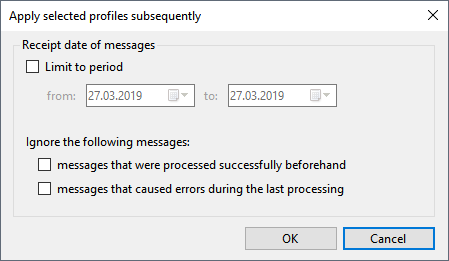
Activate
With this button, you can set the selected profiles to the status Active, i. e. the profiles are applied to
newly received emails.
Deactivate
This button sets the selected profiles to the status Inactive, i. e. the profiles are ignored when processing
newly received emails.
Delete
By clicking the button, you can remove the
selected profiles from the list after a confirmation prompt.
Other
Apply all profiles subsequently…
This menu entry opens a new window in which the period for an email receipt date can be defined. After confirmation,
all emails received during this period (in the monitored folders) are subsequently processed using all active profiles.
The limitation of the period is optional.
Activate all profiles
With this button, you can set all profiles
to the status Active, i. e. the profiles are applied to newly received emails.
Deactivate all profiles
This button sets all profiles to the status
Inactive, i. e. the profiles are ignored when processing newly received emails.
Delete all profiles
Clicking this button removes all profiles
after a confirmation prompt.
Import profiles from JSON file
This menu item allows you to import profiles
from a JSON file.
Export profiles to JSON file
Here you can export profiles, for example to transfer them to another computer. Choose from the following options:
- Export all profiles
- Export active profiles
- Export selected profiles
Profile list

Status
Newly created profiles are given the status Active. All profiles with this status will be applied to incoming emails. To disable
a profile, click the check box at the beginning of each row. The status then changes to Inactive.
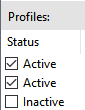
A status change causes the profile
change date to be altered. A profile is only automatically applied to messages
whose detection date lies after the profile creation date and the profile
change date.
Name
The name of the profile. It determines the order of the processing.
Task type
Displays the task types defined in the profile. "Save Attachments" and "Save Message" get the diskette icon, "Print Attachments"
and "Print Message" get the printer icon.
Last use (regularly)
Shows the date and time of the last successful regular respectively automatic application of the profile.
Last use (subsequently)
Shows the date and time of the last successful application of a profile using the Catch-Up function.
Postponements
Shows the number of pending processings by
the respective profile. This only affects those profiles in which a delayed
application of the profile has been activated.
Monitored email folders
A list of all email folders the respective profile
will be applied to. The leading number shows the number of monitored folders.
Comment
An optional comment to the profile.
Context menu
The context menu of the profile list contains the following entries:
- Select all
- Select nothing
- Invert selection
- Export profile to JSON file
Profile settings
General
Name
Here you can give the profile a meaningful name.
Comment
Optionally, you can enter a comment that will be displayed in the profile list.
Color highlighting in the log list
Here you have the option to determine a color in which the profile will be highlighted in the log list.
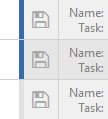
After applying this profile, ignore all subsequent
profiles
This option allows, among other things, to
simplify the processing of messages with ambiguous properties and to create a
catch-all profile.
Postpone profile application
If this option is enabled, the profile will
only be applied to the respective message after the set time has elapsed. If
the message was moved from another profile in the meantime, processing can
still take place (if the "Do not process message again" option was
not active). However, if the message was deleted in the meantime, no processing
can take place, and the processing is discarded. Adjusting the delay period
also affects already active processing delays.
Messages embedded in the actual message
By default, embedded messages are treated
as standalone messages. However, the program behavior can be customized. The
following options are available:
- Treat as message
Embedded messages can be printed and saved in various formats.
- Treat as attachment
Embedded messages can only be saved as MSG files and cannot be printed.
- Treat as attachment and message
Embedded messages can be printed and saved in various formats.
- Ignore
Embedded messages will be excluded from processing.
Email folders
Here you can add one or more email folders. The profile is applied to all added email folders, if the
specified filter criteria are met. When the option "Including subfolders" is activated, additionally,
all emails from folders which are subordinate to the added folders are processed.
Manual input of an email folder
After activating this option, you have the
option to enter an email folder that cannot be reached in the above selection
list. Select a folder in the selection list so that its path appears in the
input field (as template respectively example).
This option is mainly useful when using
a centrally managed profile file.
Message filter
Here you specify the (optional) conditions
that must be met by the email properties. Only if all filter criteria are met,
the email is processed. You can use logical comparison operators to set several
conditions for an email property. In this case, the AND operator
takes precedence over the OR operator. The
filter is case insensitive - no distinction is made between uppercase and
lowercase letters of the entered terms. Wildcards as the asterisk are not
supported. Use the placeholder Regex for this purpose. Please note
that a regex placeholder must either be the sole filter value or be surrounded
exclusively by logical operators. Example:
<BeginOfRegex>^Offer<EndOfRegex><AND>.pdf
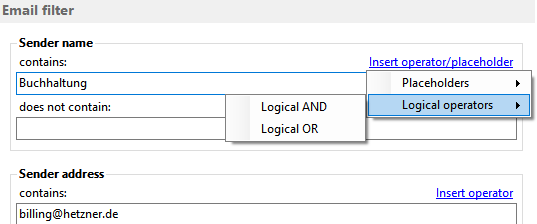
Sender name contains/does not contain
Enter an optional name or partial name of the sender of the email to be processed.
Sender address contains/does not contain
Enter an optional email address or a partial address of the sender.
Recipient name contains/does not contain
Enter an optional name or partial name of the recipient of the email to be processed.
Recipient address contains/does not contain
Enter an optional email address or a partial address of the recipient.
Subject contains/does not contain
Enter here optional the subject or a part of a subject.
Message header contains/does not contain
Enter here optional, for example, an email address or a part of an email address. This filter option is,
inter alia, helpful when using alias email addresses. Normally, you should prefer the filter for the sender
or recipient address.
Message text contains/does not contain
Optionally enter the message text or a part of the message text.
Attachment's file name contains/does not contain
Enter here an optional file name or part of a file name of an email attachment.
To ensure that the email has a PDF
attachment, simply enter the term ".pdf" here. If additionally, a
specific word (for example, invoice) should be contained in the attachment
filename, the entry would look like this: .pdf<AND>invoice
Attachment‘s file size
Optionally, specify here the allowed file
size of the attachment. The default setting is "not evaluated". The
following restrictions can be defined:
- File size is less than
- File size is greater than
- File size is between two values
In the program options, you can specify whether the value displayed in Outlook or the actual file size should be
used to determine the file size.
Number of attachments
Here you can optionally set a rule for the number of attachments that the message to be processed must contain.
The following restrictions can be specified:
- is smaller than
- is exactly
- is greater than
- lies between
Receipt date
Allows you to limit the processing to emails of a certain date of receipt (e.g. 01/01/2019 - 12/31/2019). This filter is
particularly useful for creating email archives.
Task type: Save attachments
General settings
Here you can define whether the task is assigned the status „Activated“ and will therefore be executed when there are
matching emails, or whether it is assigned the status „Deactivated“. Activated tasks are given a check mark in the
task name.
Storage location
Directory
Click on the " ... " button to
select the base directory in which the attachments to be saved will be stored.
The link menu above the input field can be used to optionally insert
placeholders for properties of the email in order to create corresponding
dynamic subfolders in the base directory.
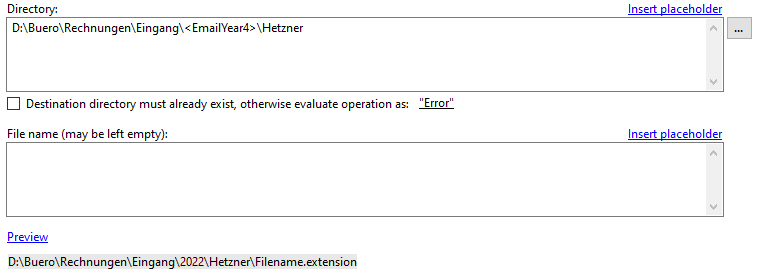
The option "Destination directory must
already exist" is particularly useful if, for example, the drive letter is
also dynamically included via a simple mapping placeholder ( Options ->> Simple
mappings ). For example, a single mapping "drive" could look like
this: X:<OR>Y:<OR>Z:
In this case, the program checks all
combinations to find the corresponding destination folder. If this does not
exist, you can specify whether the failed processing should be noted as
"Error" or "No match".
File name
Use the Link Menu above the input field to
select email properties from which the file name should be generated. If you
leave this field empty, the original name of the email attachment is used.
Preview
Clicking on the Preview link
opens a new window in which you can specify your own values for the subject,
sender, attachment name, etc. This can significantly simplify the compilation
of dynamic names in combination with the real-time preview.
If a file with that name already exists
If a file with the distinguished name
already exists, the collision rule determined here will be applied. Decide
whether the program should: overwrite the file, add a number or the processing
date to the name, or cancel the operation.
Process images embedded in message body as regular
attachments
Images embedded in the message body are
often just signature images and are therefore ignored by default. This option
serves to force their processing. Note: In the attachment filter, there are
also filter settings for image dimensions, among other things.
Provide placeholders for file content
If this option is enabled, values extracted
from the contents of text files can be used as placeholders for the path or
file name. The allowed file types can be configured in Options -> Filter. By
default, only TXT, XML, CSV, and JSON files are valid.
Attachment filter
The attachment filter is used to save only
certain attachments. For example, enter a part of the file name or the allowed
file extensions.
ZIP archives
Extract files from ZIP archives
If this option is enabled, all files in a ZIP archive are extracted. If necessary, a password for the ZIP
archive can be stored. By using the optional filter for the name of the files to be extracted, these can
be restricted. You can also specify whether the ZIP archive should additionally be stored in the storage
folder. The option "Insert ZIP archive name as prefix into the name of the extracted files"
allows the unique naming of the files to be extracted if their names are always the same and instead the
names of the ZIP archives vary.
Subsequent
For automatic further processing, the path of the extracted attachment can be passed to a program as parameter.
Here you can specify the appropriate settings.
Run program
Here, you can optionally enter the path of a program that should be executed after the successful extraction of an
attachment.
Parameter
Optionally enter one or more parameters that should be passed to the program to be executed by using the link menu.
Replace extracted attachments with links
If this option is activated, the stored attachments of the email will be replaced by a link file. This contains
the path to the file and has the file extension ".attlnk". By double-clicking on the replaced
attachment of the email, a drop-down menu appears with the following options:
- Open extracted file (with associated program)
- Select extracted file in Explorer
- Restore all email attachments
In the program options on the tab Other, you can specify that instead of displaying the selection menu, one of
the three options above is always executed.
The stored attachments are not replaced in the following cases:
- The email is encrypted.
- The extracted file is part of a ZIP archive and the option "Also save the ZIP archive in the storage
folder" has not been activated.
Save copies of the stored attachments
The configuration for creating copies of
the saved attachments can be made here. Any number of copies can be created.
With the help of exception rules, messages with certain characteristics can be
excluded from the copy creation.
Task type: Save message
General settings
Here you can define whether the task is assigned the status „Activated“ and will therefore be executed when there are
matching emails, or whether it is assigned the status „Deactivated“. Activated tasks are given a check mark in the
task name.
File format
Here you can specify the file format in which
the email message is stored. Choose from the following formats:
- PDF file
- HTML file or MHT file
- RTF file or DOC file (both in Rich Text Format)
- TXT file
- EML file
- MSG file (Outlook message format)
- original format of the message
Additional options when saving as PDF file
After selecting the PDF file format,
additional setting options are available.
- page orientation (portrait or landscape)
- paper size (A3, A4, …)
- embedding the message, embedded messages, or other attachments into the PDF file
- attaching images and PDF files as separate pages to the created PDF file (with filter settings)
Additional options when saving as MSG file
After selecting the MSG file format, it is
possible to specify whether the file should be saved including the encryption
and/or the digital signature.
Storage location
Directory
Click on the " ... " button to
select the base directory in which the message to be saved will be stored. The
link menu above the input field can be used to optionally insert placeholders
for properties of the email in order to create corresponding dynamic
subfolders in the base directory.
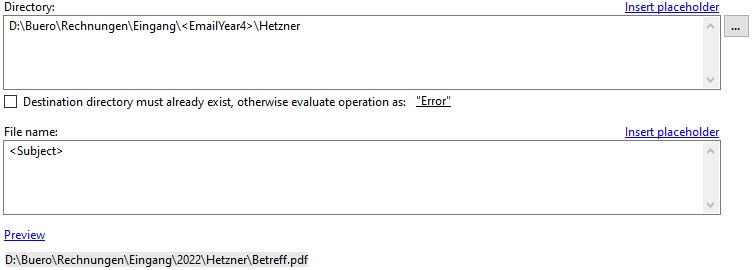
The option "Destination directory must
already exist" is particularly useful if, for example, the drive letter is
also dynamically included via a simple mapping placeholder ( Options -> Simple
mappings ). For example, a single mapping "drive" could look like
this: X:<OR>Y:<OR>Z:
In this case, the program checks all
combinations to find the corresponding destination folder. If this does not
exist, you can specify whether the failed processing should be noted as
"Error" or "No match".
File name
Use the Link Menu above the input field to
select email properties from which the file name should be generated.
This is a mandatory field.
Preview file name
Clicking on the "Preview" link
opens a new window in which you can specify your own values for the subject,
sender, attachment name, etc. This can significantly simplify the compilation
of dynamic names in combination with the real-time preview.
If a file with that name already exists
If a file with the distinguished name
already exists, the collision rule determined here will be applied. Decide
whether the program should: overwrite the file, add a number or the processing
date to the name, or cancel the operation.
Subsequent
For automatic further processing, the path of the stored message can be passed to a program as parameter. Here you can
specify the appropriate settings.
Execute program
Here, you can optionally enter the path of
a program that should be executed after storing the message. Optionally enter
one or more parameters that should be passed to the program to be executed by using
the link menu.
Save copies of the stored message
The configuration for creating copies of
the saved message can be made here. Any number of copies can be created. With
the help of exception rules, messages with certain characteristics can be
excluded from the copy creation.
Task type: Print
General settings
Here you can define whether the task is assigned the status „Activated“ and will therefore be executed when there are
matching emails, or whether it is assigned the status „Deactivated“. Activated tasks are given a check mark in the
task name.
Print settings
Here you determine whether the message,
attachments, or both should be printed immediately after receipt. Activate the
respective check box, and then make the appropriate settings on the printer
selection dialog. Confirm these in the printer selection dialog by clicking the
Print button.
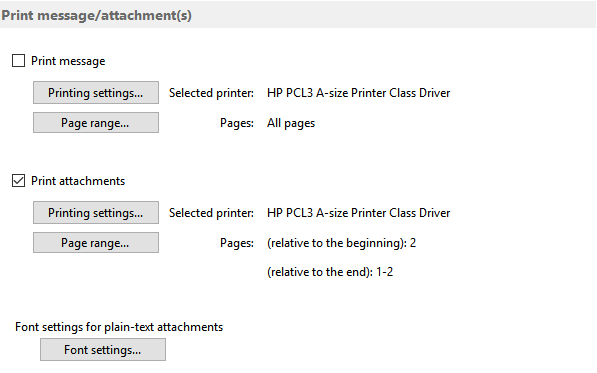
Page range
By using the "Page range" dialog, you can specify which pages to print. For example, to skip the first page, select the
type "Some pages", enter the value 2 in the field "from page", and select "relative to
beginning". In the field "To page", enter the value 1 and select "Relative to end".
With the "Minimum number of pages of the document", you can ensure that only documents corresponding to this
setting are printed.
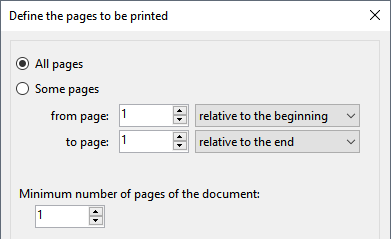
Automatically rotate pages
Determines whether the pages to be printed should be rotated automatically. This is necessary, for example, if some
documents/pages to be processed are in portrait format and some in landscape format. The default setting is set in
the program options.
Plain text attachments
For plain text attachments, you can customize the font.
Email operations (procedure after successful processing)
Mark message as read
Here you can set whether the email should be marked as read after successful processing. If the access type "Use
add-in" is selected in the program options (section "Outlook"), it can also be distinguished whether
a requested read receipt will be sent. Otherwise, the Outlook options to send a read receipt apply.
Add prefix to email subject
Enable this option to prefix the email subject, for example, with "*ARCHIVE*" or "Archived_".
Move Email
Here you can select an email folder into which the email should be moved after a successful processing. Use the
link menu above the input field Subfolders to optionally add the properties of the email that are
to be included in the names of the subfolders.
Copy email
Here you can optionally select an email folder into which the email should be copied after successful processing. Use the
link menu above the input field Subfolders to optionally add the properties of the email that are to be
included in the names of the subfolders.
Subject prefix of the copy
Enter any prefix in the input field of the same name to add it to the subject of the copy, e.g. "*ARCHIVE*" or
"Archived_".
Mark copy as read
Here you can set whether the email copy should be marked as read.
Decrypt copy / save copy without digital signature
Creates an unencrypted and unsigned copy of the message, for example for archiving purposes.
Forward email
Up to three email forwardings can be set up here. For each forwarding, you can specify which of the original
attachments to include.
Automatic Replies
If the sender of a message is to be informed of a status, this can be configured here. You can send a message if other
filter criteria match, but no attachments are included, or to inform the sender about a successful processing.
Notifications
Here you can make settings that are used to tell the processing status of an email.
Status notification via email
Select the case in which a notification is to be made:
- on success
- on errors
- if filter criteria are not fulfilled
- If other filter criteria are fulfilled, but attachments are missing
and enter one or more (comma-separated) recipients of the status message.
Status notification by an acoustic signal
Here you can optionally select a wave file that you want to play after successful processing.
Postponed processings
Displays all messages for which a
processing is still pending in relation to the current profile. Messages can be
removed from the list and thus excluded from processing (profile-specific). For
a better overview, the list of pending processings can be displayed in a
separate window.
Toolbar of the log area
The toolbar contains the following buttons:

Filter log entries

By using the log filter, log entries can be
limited. The filter criteria may be, for example, the date of receipt, which is
to be limited to a period within the last week. The comparison operator is
context-sensitive, that is, he always fits the selected filter criteria. By
clicking on the button with the plus or minus symbol, further filters can be
added (linked with a logical AND) or the respective filter will be removed.
Create Excel report
This button is used to generate an overview of the processings as an Excel report. This contains the following sheets:
- Overview
- Successful processing
- Errors
- Not overwritten
- No match
and allows filtering and custom sorting of
processing data. In the program options, you can configure a periodic sending
of the current report.
Manage postponed processings…
Displays an overview of pending processings
grouped by profile and provides the option to remove individual or all pending
processings.
Log List
The log list contains information about all
processed emails and is divided into the four tabs: “Successful processed”, “Error”,
“No match” , and “Postponed processings”.
Depending on the active tab page, the context menu contains the following entries:
Open saved file
(opens a saved file with the associated program)
Select saved file in Explorer
(opens the Explorer and selects the saved file)
Copy log entry to clipboard
(copies relevant data of the selected entry to the clipboard)
Clear list
(removes all entries from the log list)
Status bar
Profiles
Shows the total number of profiles and the number of active profiles.
Log filter
Shows the number of entries that do not fulfill the conditions of the log filter, for example, entries that are too old.
Log entries
Shows the number of visible entries.
Status
Displays the following status information:
- the number of seconds until the next check for new messages (divided into quick check | complete check)
- information about the current check (the number of messages already checked)
- information on current processing (the number of messages already processed)
- other information about the current process
Command line
Some parameters can be passed to the executable file "AEPProcessor.exe". Please read the relevant part in the PDF version of the help.
Program Options
General
Here you can define settings such as the language of the program interface and the startup behavior as well as
a centrally managed profile file.
As soon as a centrally managed profile file has been specified, no further changes can be made to the individual
profiles - even deletion and recreation are blocked. Changes can or should only be made by the administrator. The
administrator edits the profile file locally (i.e., using the application data directory "%AppData%\Automatic Email
Processor") and then copies it to the designated network folder (provided that he does not use a centrally managed
profile file himself).
The centrally managed profile file is reloaded by the individual processes before each run and the profile list in the
main window is updated at regular intervals (every 5 minutes). Updating the profile list in the main window can be
forced by minimizing the application to the notification area of the taskbar and then restoring it.
Outlook
Type of remote control
Determines how Outlook will be accessed. The following types are available:
- Use add-in (recommended)
(This is the recommended type of access for older version of Outlook (2007 and 2010).
In case there are problems or conflicts with other Outlook add-ins, the type should
be changed to "direct access", which generally works fine.)
- Directly access Outlook
(Typically, this type of access works fine and is especially recommended when using
Outlook 2013 or newer. However, in case of an inactive antivirus program or outdated
virus definitions, it can happen that a warning window appears with a reference to
accessing Outlook. Typically, this window will appear only once at startup. This can
be prevented by either customizing the Outlook security settings, or using an active
antivirus program with up-to-date virus definitions.)
Retrieving new messages
If the option “Independently call the "Send/Receive all" function to receive new emails” is activated, the program
automatically calls the Outlook function "Send/Receive all" at the interval set below, if Outlook is not opened.
Processing
Interval of the check for new messages to be processed
Determines at what interval (in seconds) "Automatic Email Processor" checks whether new messages have been received.
During the quick check, the emails of the last 30 days are checked for messages that have not yet been processed. During the
Full Check, all emails in the respective folder are checked. For a larger number of emails, the full scan may take some time
and processor power, so the default interval is 15 minutes.
Log errors
Determines whether errors are recorded. If problems occur, this option must be activated because the error informations are
necessary to generate an error report. Otherwise, this option can be disabled to reduce write accesses to the hard disk.
Display errors that occur during saving additionally in a message window
If this option is activated, processing is interrupted until the acknowledgement of the message is confirmed.
Cancel the execution of the task after one minute
This option should only be activated if the program hangs in the processing of a particular email. Some emails may differ
from the standard or contain corrupted information. When the option is activated, the time available to process an email
is limited. However, this increases the likelihood that your Outlook installation cannot be automated by the program.
Pause between processing multiple new messages
Here you can set whether the program should pause for a certain time after processing a message. This option is relevant for
the further processing of saved files.
Pause between work steps when using Word
The default value of 1500 milliseconds can be reduced on some systems to allow faster processing. However, this increases
the probability of errors occurring.
Process messages only in the following time
This option allows messages to be processed automatically only at the times specified here.
Set file date of saved attachments to email receipt date
If this option is activated, the file date (date of creation, last modification and last access) of the saved attachments will be
set to the date of receipt of the respective email.
Filter
Here you can specify whether the value displayed in Outlook or the actual file size should be used to determine the file
size. Since the calculation of the actual file size is considerably more expensive, it is recommended to use the value
displayed in Outlook.
Email account for sending
Here, the email account for sending
notifications is set. You can use the default Outlook email account or provide
custom settings. The account data specified here will be used to send status
notifications to the recipients listed in the respective profile settings.
Excel report by email
This option allows you to define an interval at which an automatically generated Excel report is sent to the specified
email address about the processings of a specific time period.
Backups
If this option is enabled, the program
periodically creates a complete backup of the application data as ZIP archive
in the specified folder. The backups can be used to restore application data to
an earlier state via Menu -> Other -> Restore application data.
CSV mappings
CSV mappings allow you to make a mapping
for different properties of the email. For example, if only the sender and the
storage location (assigned to the sender) change in the profile settings, it is
no longer necessary to create a profile for each sender, but it is sufficient
to add an entry to a managed list. This list would, in this case, consist of at
least two columns, the sender address and the associated path of the storage
location.
A new mapping Storage Location can then be
added to the list of CSV mappings. In this CSV mapping, the sender address is
selected as the filter criterion, and the column Sender Address (previously
created in the managed list) is assigned for the filter values. The column Path
is assigned as the result mapping. In the profile settings -> category
Storage Location, the placeholder Storage Location can then be added to the
input field Directory.
All future sender address/storage location
combinations are then added to the managed list. Alternatively, the managed
list can also be managed in an Excel file, for example, on a shared network
directory.
In a managed list, several values
(separated by a specifiable character) can appear in a table cell. If the
corresponding column is used for the filter values, it is sufficient if one of
the table cell values is valid.
If values with many characters are repeated
in a column, it is possible to create an abbreviation list. If then, for
example, messages are to be filed in three places (for accounting, archive,
employee X), the specification acc;ar;x would be sufficient. The prerequisite
for this is that an assignment Abbreviation;Path has been made in a managed
list named Abbreviations or similar, and the Abbreviations list has been
specified as the source for the column values in the column settings.
When using CSV mappings, it is recommended
to adjust the respective preview values in Profile Settings -> Storage
Location to be able to check the correctness of the mappings. Separate lists
for incoming and outgoing messages may also be required.
CSV mappings can become very complex and
are not suitable for every use case.
Step-by-step instructions - create a CSV mapping of sender addresses to locations
Simple mappings
Simple mappings make it possible to
reference values that may change using a placeholder. For example, the drive
letter for the storage location can be included via a placeholder Drive. If the
drive letter changes, it does not have to be adjusted in all profiles, but only
in the placeholder.
Access to mappings is possible in many
places in the program, not only in the storage location placeholder menu.
Other
Replace non-alphanumeric
characters with an underscore in e-mail properties that are used for naming
This option serves to simplify the
automated further processing of the attachments, since only letters, numbers, underscores,
and a dot to separate the file extension remain in the file name.
Remove the following prefixes from
the subject, if it is used for the folder name
The option allows to remove subject
prefixes such as “Fw:“, “Re:“ etc. from a subject to be used for the folder
name. Separate multiple prefixes with a semicolon.
When double-clicking on a replaced attachment
By double-clicking on the attachment that has been replaced with a link file, per default a drop-down menu with the
following options appears:
- Open extracted file
- Select extracted file in Explorer
- Restore all email attachments
Here you have the option to specify instead one of the actions listed above, which should be executed without further
asking.